- Brand Name: GOOJODOQ
- Origin: CN(Origin)
- Model Number: Mini Ultra-Slim Bluetooth Keyboard
- Size: 9.7
- Certification: CE
- size: 10 inch
- Feature 1: keyboard for ipad 2018
- Feature 2: keyboard for ipad pro 10.5
- Feature 3: keyboard for ipad mini
- Feature 4: keyboard for ipad air 4
- Feature 5: keyboard for ipad air 2
- Feature 6: for ipad keyboard
- Feature 7: min tablet keyboard
- Feature 8: for ipad pro 11 keyboard
Bluetooth Keyboard Video
Collect and Add To Cart, Send One Gift
Stand*1


The Mouse with GOOJODOQ Logo:
Our mouse with the "goojodoq" logo, which is easy for customers to distinguish.
And also to thanks all customers for their trust in our brand.

Touchpad Design:
With the touchpad, you can turn your iPad into a laptop, which can be used without a mouse.
Make your work life more convenient.
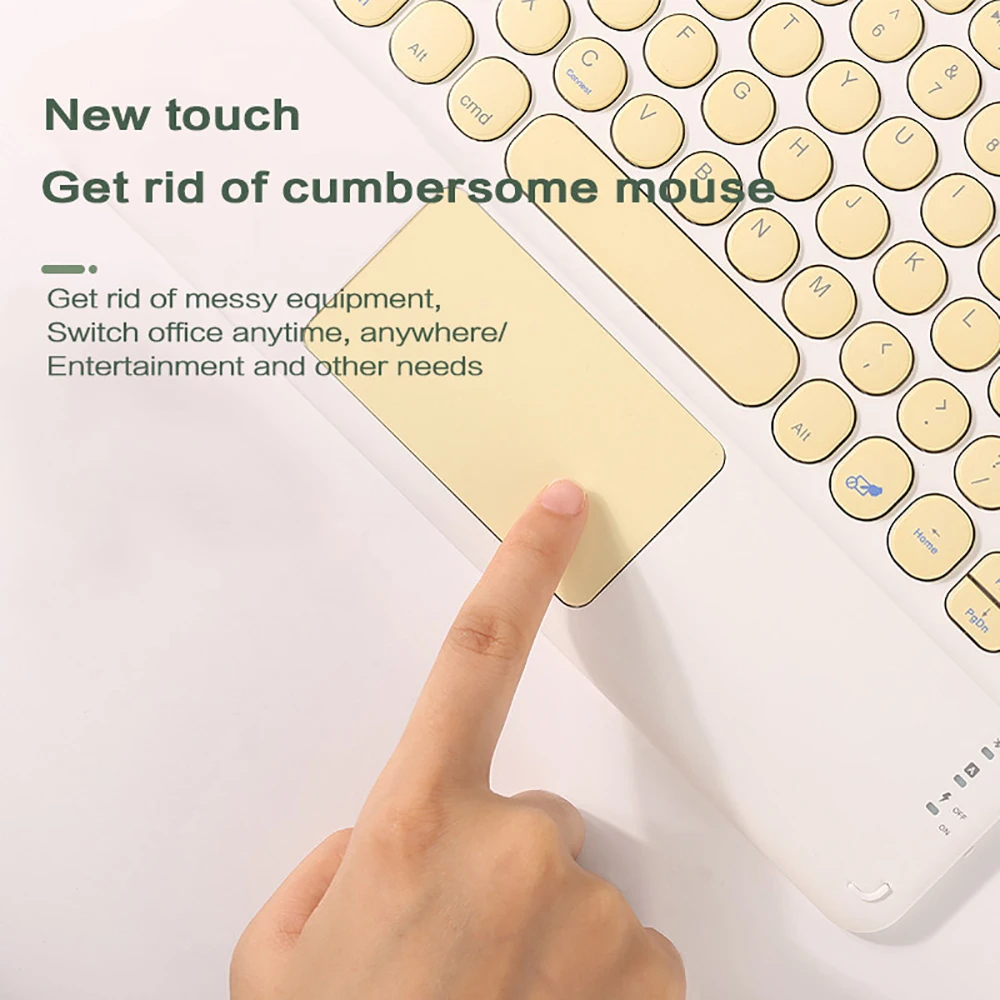
Connect Distance: 10m
Bluetooth 3.0 technology provides a cable-free & clutter-free connection.
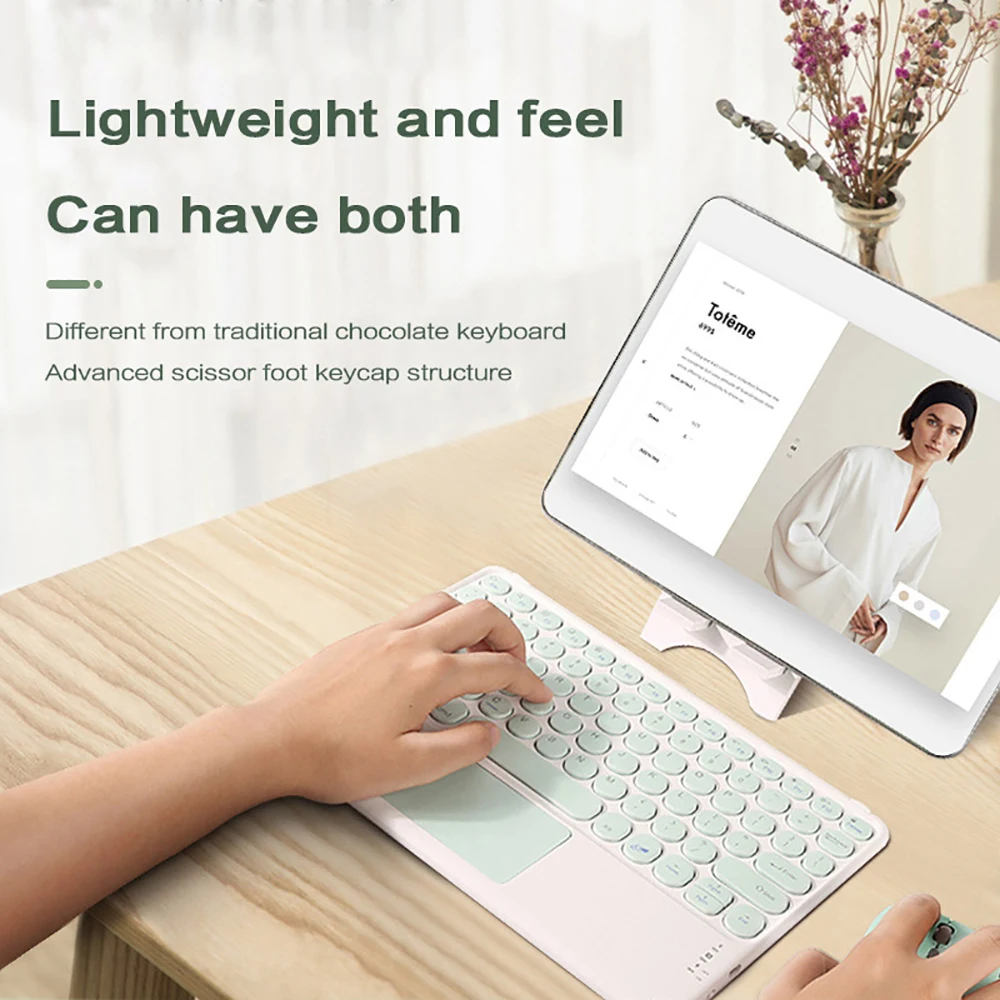
Retro & Stylish & Portable:
Sleek, ultra-slim (About 4mm thickness) design makes for easy portability.
Lighter than a standard magazine, durable and easy to carry.

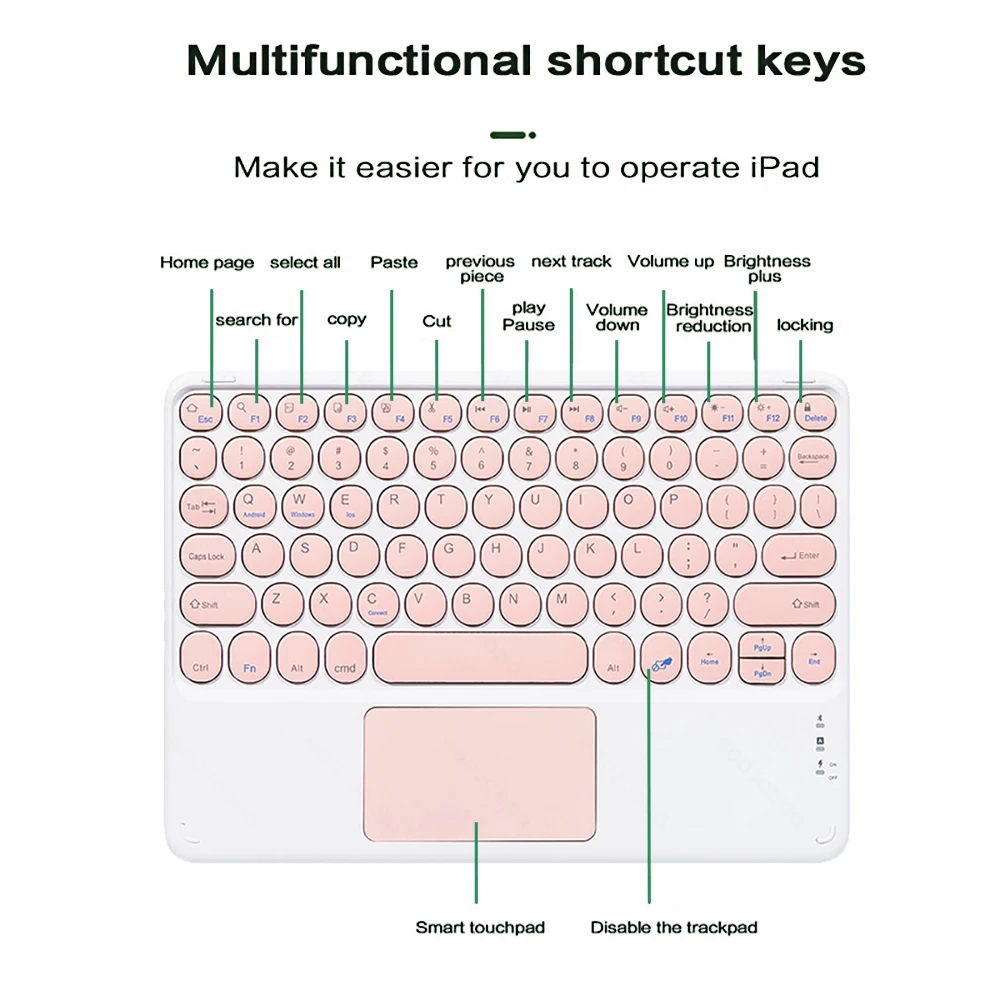
Fast Bluetooth Connection
Bluetooth connects to iPad, it needs 4 steps to open a new era of office:
1. Push the button and the power light is on;
2. Press the connect button(Fn+C), the bluetooth light is on;
3. Open the iPad bluetooth and choose the "Bluetooth Keyboard";
4. After the first connection, it will automatically connect for your iPad when the next time you start using the keyboard.
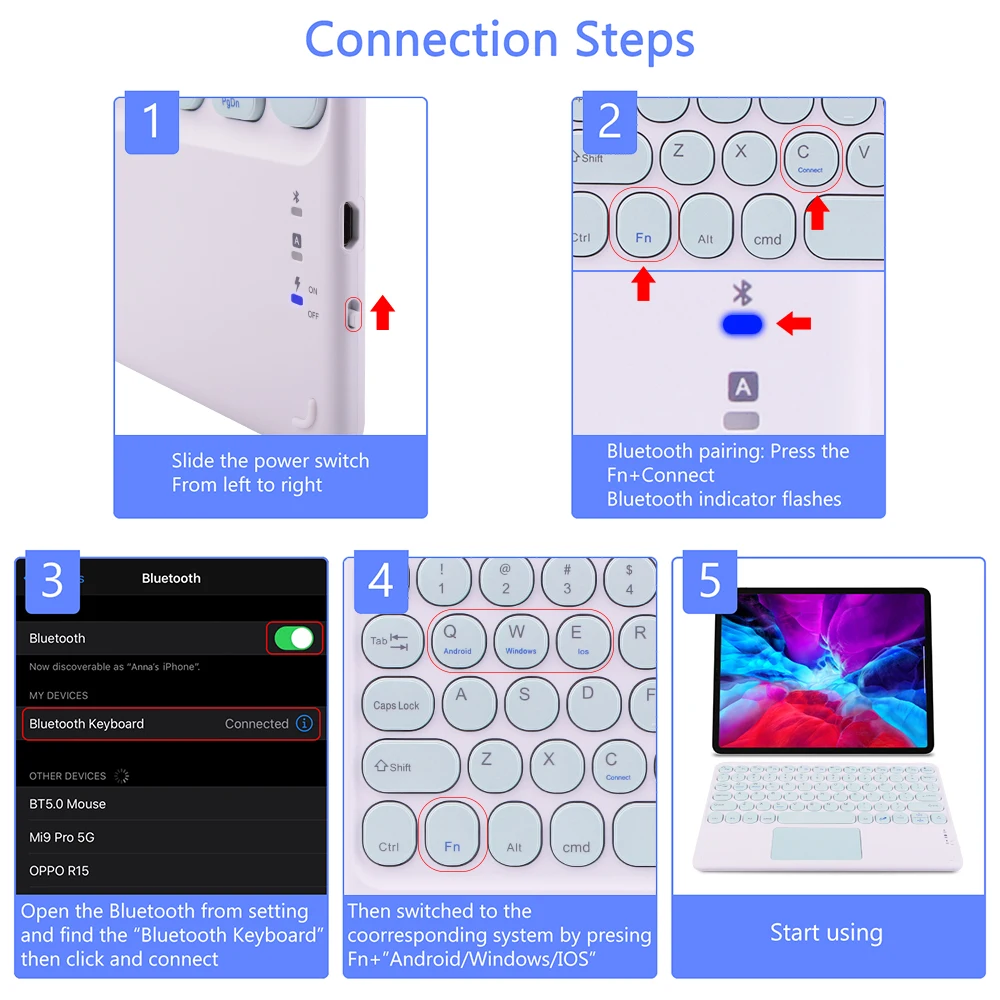
Charge for one hour Life time exceeds 30 days
Long battery life,fast charging and power saving
1 hour charge, use 30 days(Based on 2 hours of daily use)
The integrated lithium battery can provide stable operation.
The automatic sleep function saves power and ensures that the battery is protected every time it is charged.

Colorful Style & Retro Round Keys
Various colors and styles give you more choices.
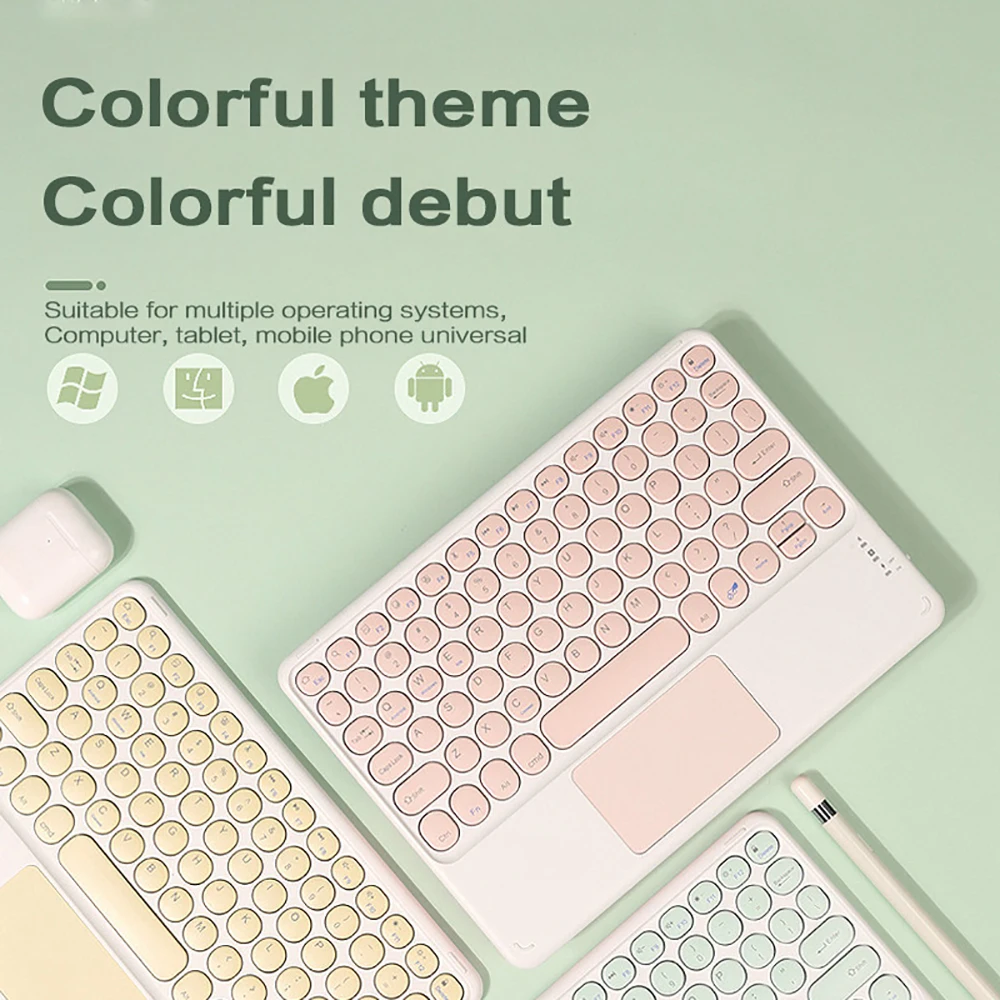
DUAL MODE BLUETOOTH MOUSE
(BT 4.0 + 2.4GHz): GOOJODOQ dual mode wireless mouse realizes free switches between two devices with one mouse only by only one click.
【Please turn on the "Assistive Touch" on iPad: Setting-Accessibility- Assistive Touch for an iPad usage.】
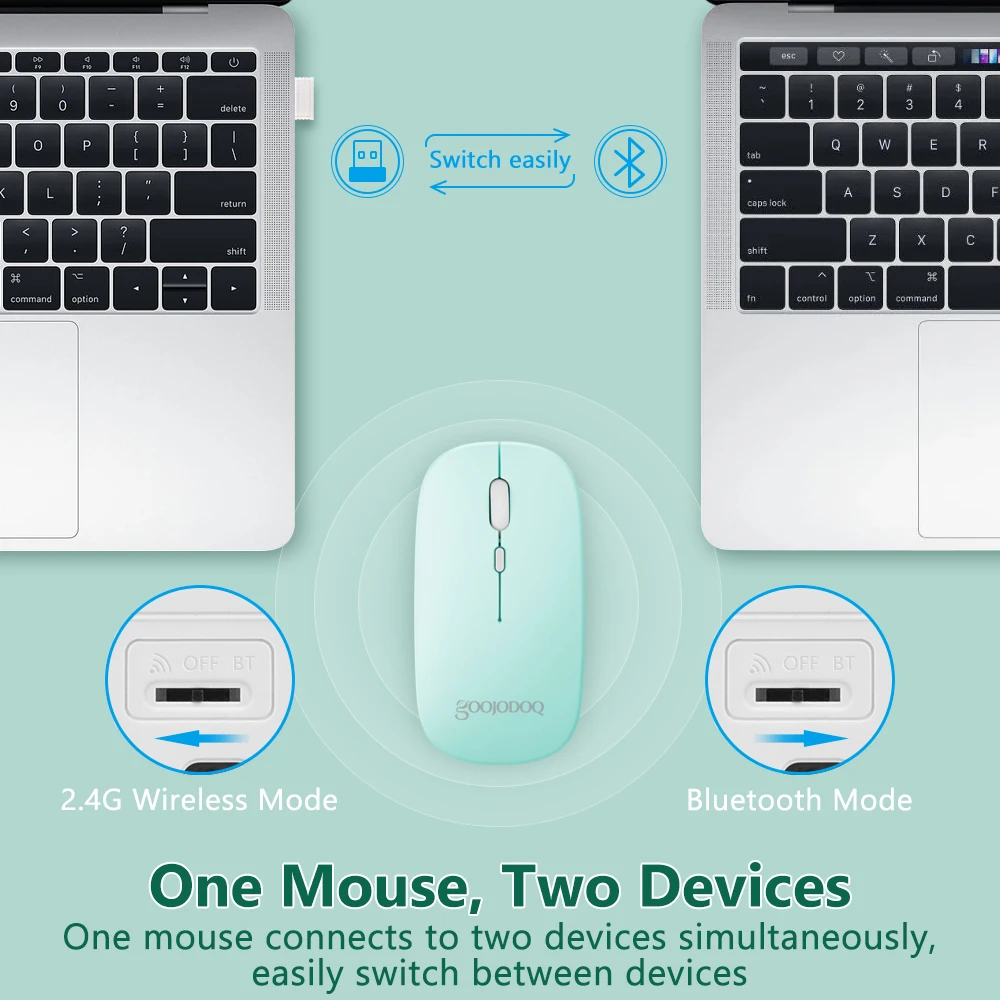
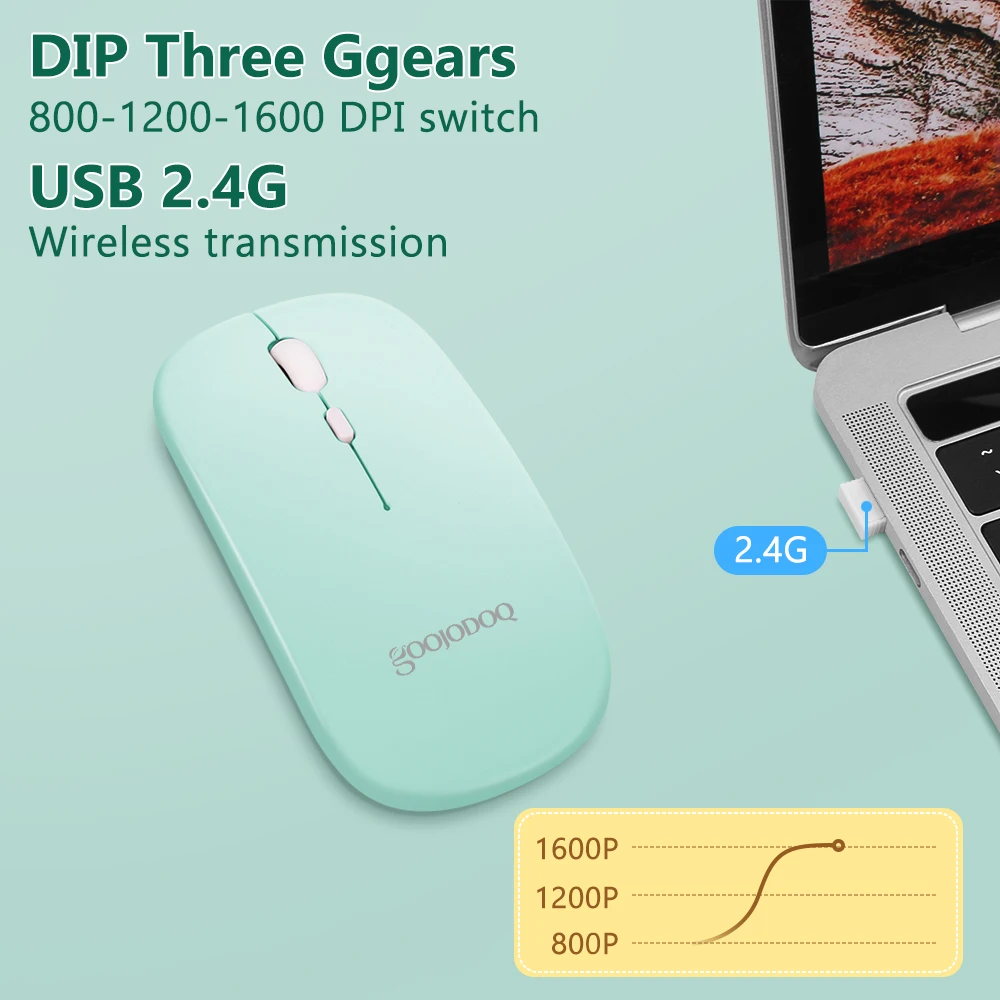










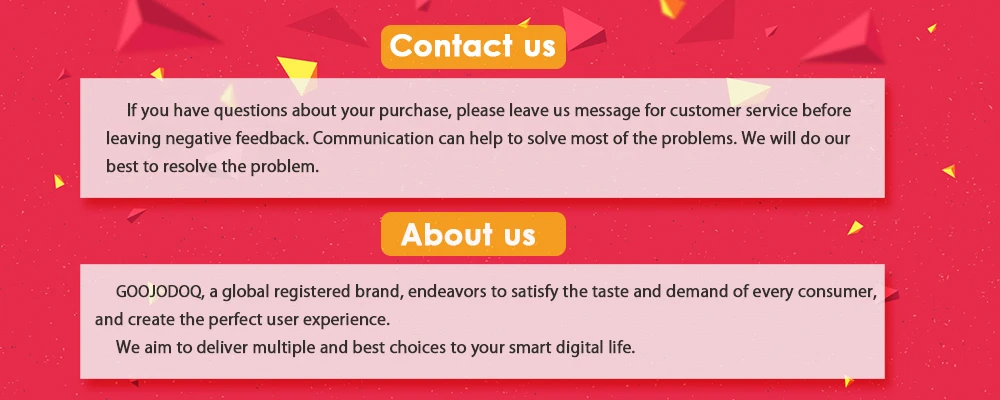


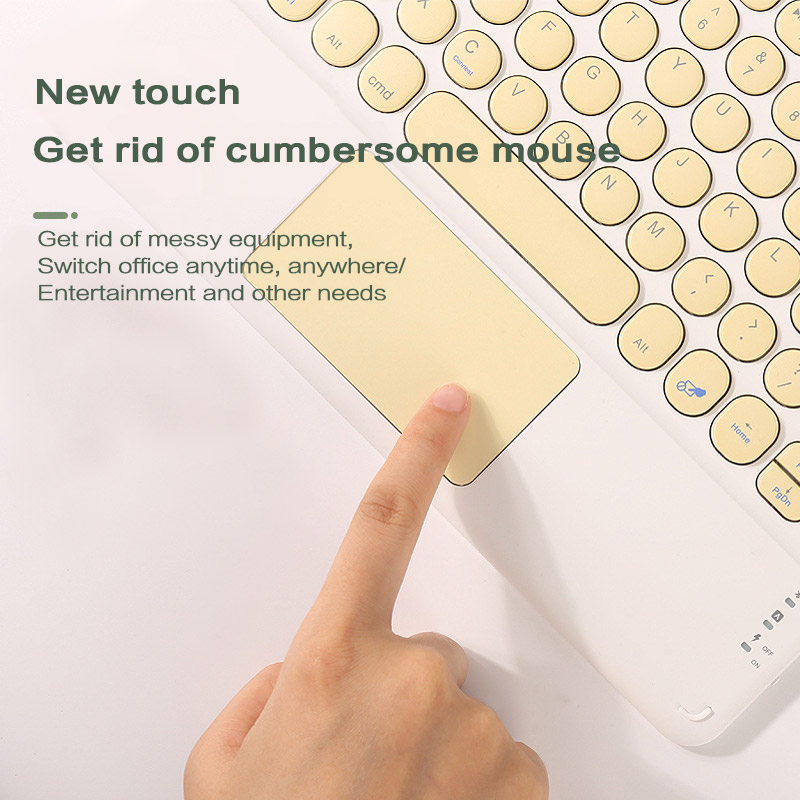



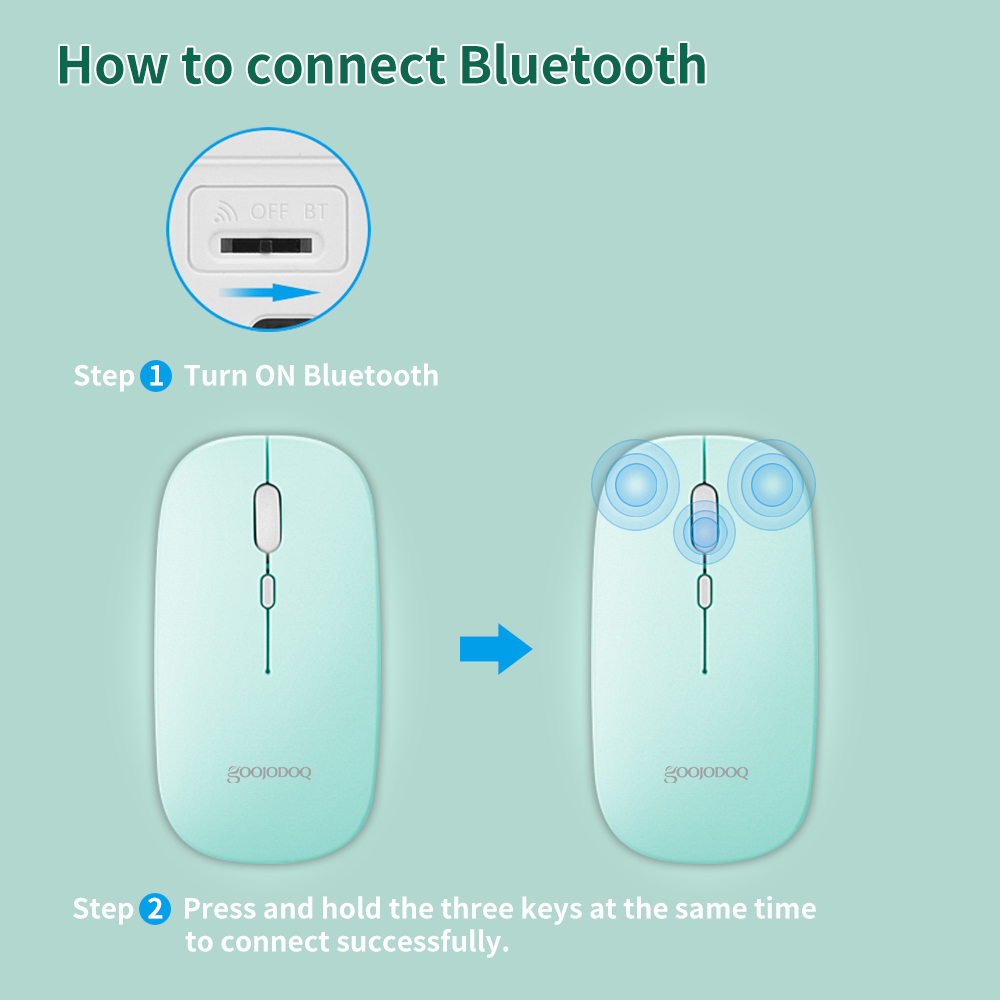

























Reviews
There are no reviews yet.